Bulk Checkout
Process Objective#
You can checkout many assets at the same time.
Overview#
User might need more than one asset to checkout, and so might asset and location. We can easily checkout many assets at the same time in Bulk Checkout feature instead of doing it one by one.
Features and Functionality#
Here is the Bulk Checkout interface:
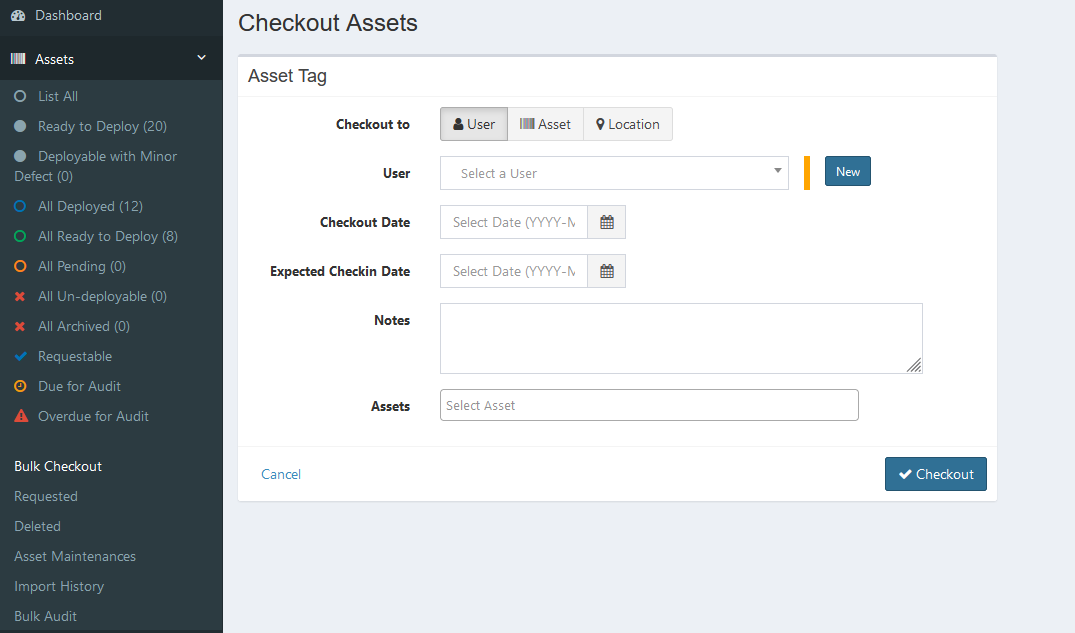
STEPS
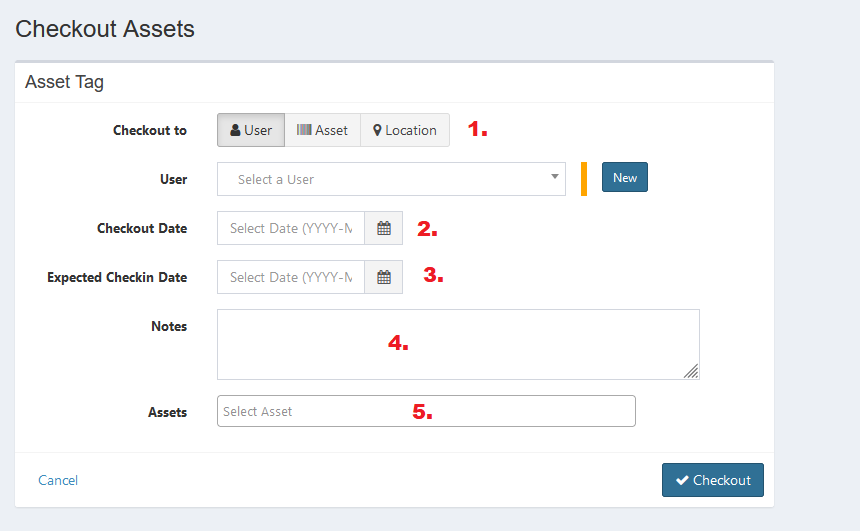
- Decide to what you checkout your asset to, then select the user/asset/location (according to what you select before).
You can create new user and location here.
- Set checkout date.
- Set expected checkin date, you can skip this.
- Enter notes if needed.
- Select assets to checkout, you can select more than one.
- Click the Checkout button to finish.
- Click Cancel button to cancel checkout.
Error Message#
- 404 Page not found.
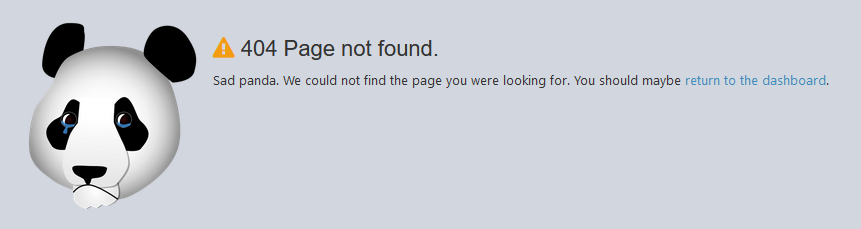
This error will appear in Bulk Checkout feature when you click the Checkout button without selecting a user, asset, or location which is the required field. Make sure to fill the required field before checkouting.
- Error: You must select at least one asset from the list.
This error will appear in Bulk Checkout feature when you click the Checkout button without selecting any asset. You must select at least one asset from the list.